Do you regularly manage your DealerSocket user count? Using your administrator login you can regularly cleanse your DealerSocket user base to ensure all logins are for current staff and your CRM data is secure.
Part 1: Check your DealerSocket user count
1. Within DealerSocket, select Admin Tools and Admin Menu.
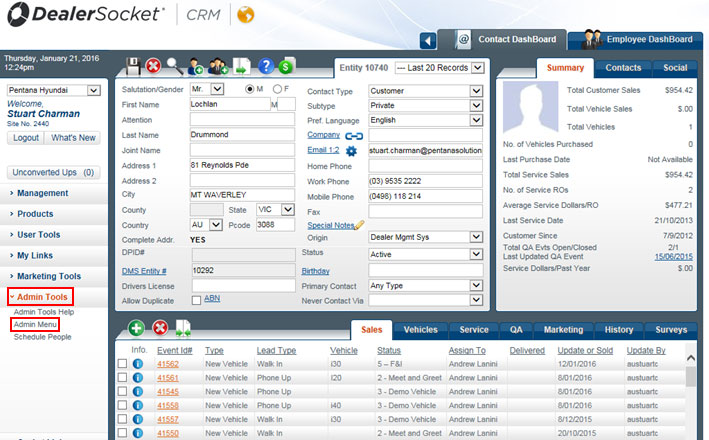
2. Inside the Store Admin panel, select Dealership Users
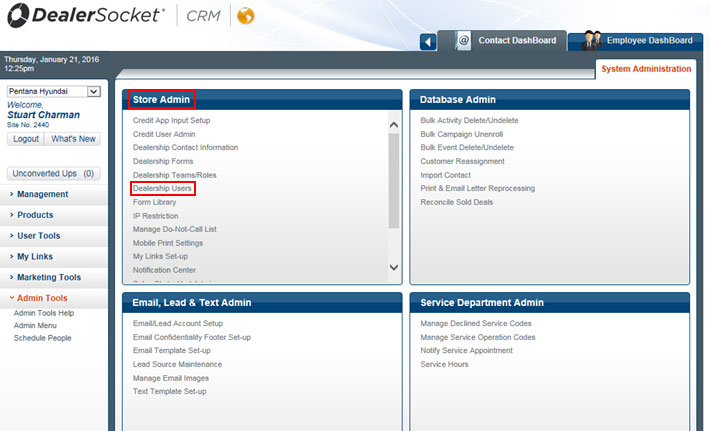
3. The Dealership Users pane will then be visible. Sort by User Type by clicking on the column heading to list all login users. You will then be able to count all active DealerSocket users.
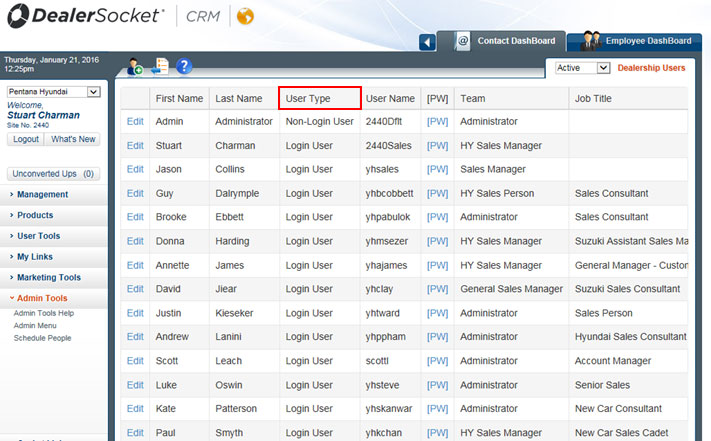
Part 2: Deactivate Users
Remove previous employee logins and ensure your user base is updated and secure.
1. Within the Dealership Users pane, locate the user row and select Edit.
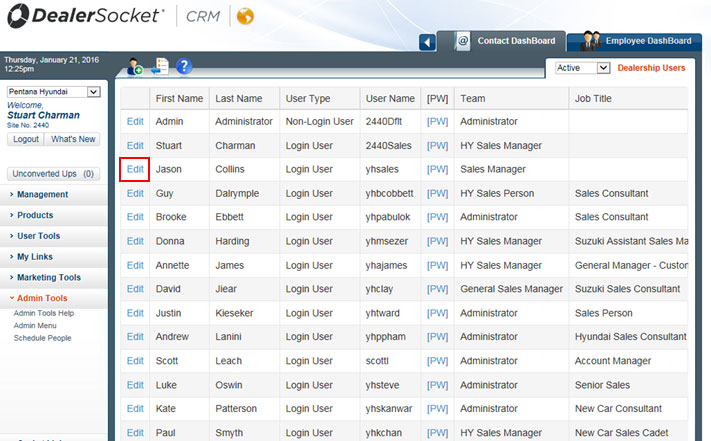
2. Once the Dealership Users panel opens, select Inactive and Save.
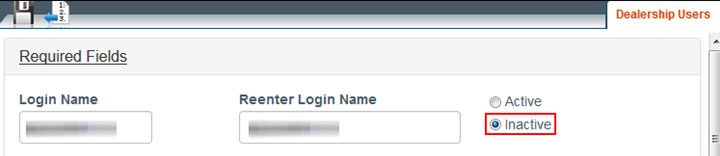
3. If your DMS holds events assigned to this user, select Go To Reassignment Tool.
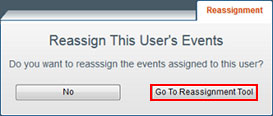
Part 3: Manage inactive user events
Easily transfer all current and historical CRM events to an individual user or distribute evenly within the team.
1. Select Go To Reassignment Tool as above, or navigate from the main menu through Admin Tools > Admin Menu > Database Admin > Customer Reassignment.
2. Select Assign or BDC to set the event field to be reassigned.
BDC will match the BDC assigned fields within the event for ‘from user’ and event type to ‘to user’. Assign matches assigned fields within the event for ‘primary assigned’, ‘assigned to’, or ‘service writer’ to ‘to user’.
3. Select an event type from the drop down menu and select Count to see all events within this type currently assigned to the inactive user.
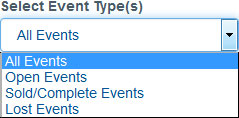
4. Assign either a new user or team to each of the events within the event type.
a. Select Assign Sales Secondary to transfer the secondary to the primary and maintain contact within an established sales relationship.
OR
b. With ‘<—Round Robin—>’ selected in the To User drop down menu, you can select a team within the Round Robin Group drop down menu.
OR
c. An active user can be selected within the To User drop down menu.
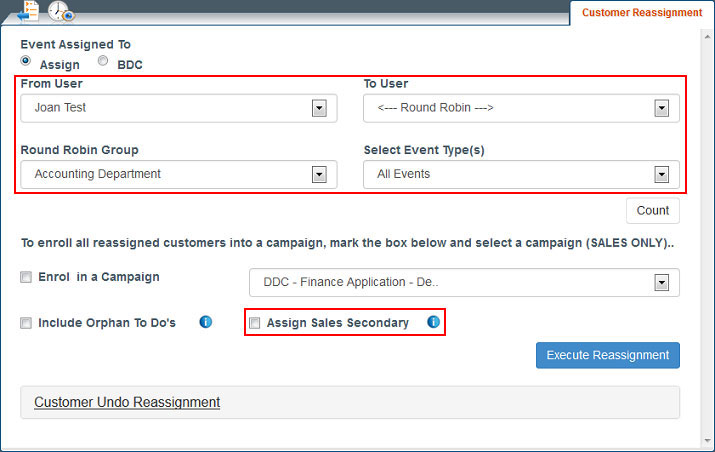
5. Maximise efficiency by selecting:
a. Enrol in a Campaign to add the changed events to a campaign to manage customer communications.
b. Include Orphan To Do’s to reassign all events listed linked to other users but which include the inactive user.
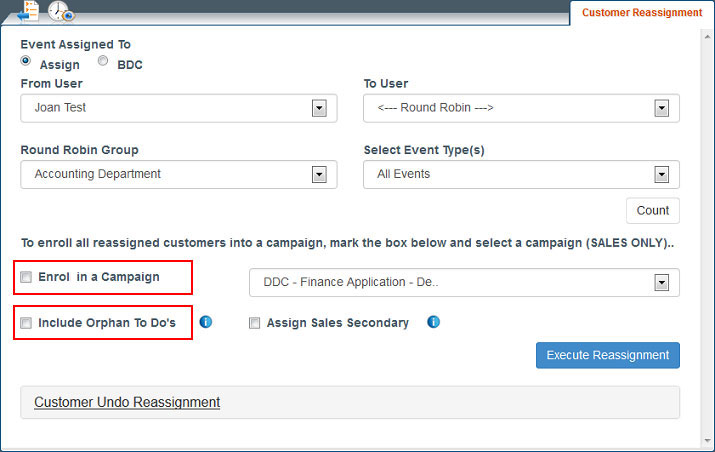
6. Select Execute Reassignment.
